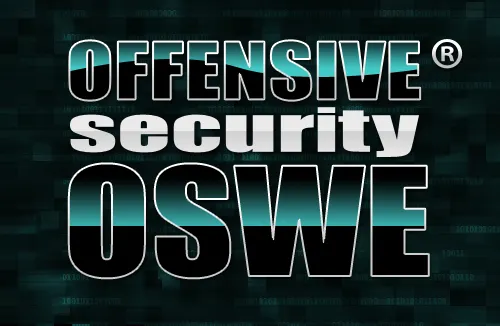OpenMeetings is software used for presenting, online training, web conferencing, collaborative whiteboard drawing and document editing, and user desktop sharing.
Openmeetings provides video conferencing, instant messaging, white board, collaborative document editing and other groupware tools using API functions of the Red5 Streaming Server for Remoting and Streaming.it is used for web conferencing in FOSS e-learning solution Moodle and Atutor. It was first integrated as a replacement for the proprietary, Flash server based, video conference tool in Dokeos and started from there as an independent open-source application
The product is based on OpenLaszlo RIA framework and Red5 media server, which in turn are based on a bunch of open source components. Communication takes place in meeting rooms which are set to different communication, security and video quality modes. The recommended database for backend support is MySQL.
OpenMeetings is a member in Apache Incubator of the Apache Software Foundation.
Features:
- Audio and Video Conferencing.
- Meeting recording and Screen sharing.
- Advanced File-Explorer in every conference room, Drag and Drop interface for managing uploaded files, including the possibility to create a document tree with folders.
- During a conference, the moderator can adjust the user permission to every user individually.
- Multi-Whiteboard, you can add new whiteboard instances, each white board can have the full range of tools and documents inside.
- Private message center.
- Plan meetings with integrated calendar.
- Polls can be stored and results viewed as pie-chart.
- Backup all user-generated data including files uploaded by the users in a single ZIP file and import that ZIP into a new installation of OpenMeetings again.
- User and room management.
Installing Swftools:
SWFTools is a collection of utilities for working with Adobe Flash files (SWF files). The tool collection includes programs for reading SWF files, combining them, and creating them from other content (like images, sound files, videos or sourcecode).
#mkdir -p /install/openmeetings/swftools/ && cd /install/openmeetings/swftools/
#wget http://www.swftools.org/swftools-0.9.2.tar.gz
#tar xvzf swftools-0.9.2.tar.gz
#cd swftools-0.9.2
#yum install gcc-c++ zlib-devel libjpeg-devel freetype-devel giflib-devel
#./configure –libdir=/usr/lib64 –bindir=/usr/bin
# make
To avoid a problem while doing “make install” change the following conf files.
In Makefile Remove “-o” and “-L” after each “rm” command.
#vi swfs/Makefile
:wq!
#make install
Installing Ghostscript:
Ghostscript is a suite of software based on an interpreter for Adobe Systems’ PostScript and Portable Document Format (PDF) page description languages. Its main purposes are the rasterization or rendering of such page description language files, for the display or printing of document pages, and the conversion between PostScript and PDF files.
#yum install ghostscript
Installing Jodconverter:
JODConverter automates conversions between office document formats using OpenOffice.org or LibreOffice.It supported formats include OpenDocument, PDF, RTF, HTML, Word, Excel, PowerPoint, and Flash.It can be used as a Java library, a command line tool, or a web application.
#yum install unzip
#mkdir /install/openmeetings/jodconverter && cd /install/openmeetings/jodconverter/
#wget http://jodconverter.googlecode.com/files/jodconverter-core-3.0-beta-4-dist.zip
#unzip jodconverter-core-3.0-beta-4-dist.zip
Installling Lame:
LAME is an educational tool to be used for learning about MP3 encoding. The goal of the LAME project is to improve the psycho acoustics, quality and speed of MP3 encoding.
#mkdir /install/openmeetings/lame && cd /install/openmeetings/lame
#wget http://kaz.dl.sourceforge.net/project/lame/lame/3.99/lame-3.99.5.tar.gz
#tar xvzf lame-3.99.5.tar.gz && cd lame-3.99.5
#./configure –libdir=/usr/lib64 –bindir=/usr/bin
#make && make install
Installing FFMpeg:
FFmpeg is an audio/video conversion tool. It includes libavcodec, the leading open source codec library. An experimental streaming server for live broadcasts is also included.
#mkdir /install/openmeetings/ffmpeg && cd /install/openmeetings/ffmpeg
#wget http://ffmpeg.org/releases/ffmpeg-1.1.1.tar.gz
#tar xvzf ffmpeg-1.1.1.tar.gz
#cd ffmpeg-1.1.1
#./configure –libdir=/usr/lib64 –bindir=/usr/bin –enable-libmp3lame –disable-yasm
#make && make install
Installing Sox:
Sound eXchange, abbreviated SoX, is a free cross-platform digital audio editor, licensed under the GNU General Public License, and distributed by Chris Bagwell through SourceForge.net. SoX is written in standard C, and has a command-line interface.
#yum install sox
Installing Libreoffice:
LibreOffice is a free and open source office suite, developed by The Document Foundation. It was forked from OpenOffice.org in 2010. The LibreOffice suite comprises programs to do word processing, spreadsheets, slideshows, diagrams and drawings, maintain databases, and compose math formulae.
#yum install libre-office
Installing OpenMeetings:
#cd /opt/
#wget http://download.oracle.com/otn-pub/java/jdk/7u51-b13/jdk-7u51-linux-x64.tar.gz?AuthParam=1390993165_13a9d61ab390f06430d62f7dc25d7377
#tar -xvzf jdk-7u51-linux-x864.tar.gz
#chmod 750 jdk1.7.0_51
#vi /etc/profile.d/java.sh
export JAVA_HOME=/opt/jdk1.7.0_51/jre
export PATH=$PATH:$JAVA_HOME/bin
#source /etc/profile.d/java.sh
#mkdir -p /install/openmeetings/openmeetings && cd /install/openmeetings/openmeetings
#wget http://mirror.tcpdiag.net/apache/openmeetings/2.2.0/bin/apache-openmeetings-2.2.0.tar.gz
#mkdir /data/openmeetings && cd /data/openmeetings
#tar xzf apache-openmeetings-2.2.0.tar.gz
For Installing Mysql follow this link
Make your mysql configration file like below:
#vi /etc/my.cnf
[client]
default-character-set=utf8
[mysql]
default-character-set=utf8
[mysqld]
datadir=/var/lib/mysql
socket=/var/lib/mysql/mysql.sock
user=mysql
#Disabling symbolic-links is recommended to prevent assorted security risks
symbolic-links=0
default-character-set = utf8
collation-server = utf8_unicode_ci
init-connect=’SET NAMES utf8′
character-server-set = utf8
[mysqld_safe]
log-error=/var/log/mysqld.log
pid-file=/var/run/mysqld/mysqld.pid
#service mysqld restart
#mkdir /install/openmeetings/mysql-connector-java && cd /install/openmeetings/mysql-connector-java
#wget http://cdn.mysql.com/Downloads/Connector-J/mysql-connector-java-5.1.29.tar.gz
#tar xvzf mysql-connector-java-5.1.22.tar.gz
#cp mysql-connector-java-5.1.22/mysql-connector-java-5.1.22-bin.jar /data/openmeetings/webapps/openmeetings/WEB-INF/lib/
#cp /data/openmeetings/webapps/openmeetings/WEB-INF/classes/META-INF/mysql_persistence.xm /data/openmeetings/webapps/openmeetings/WEB-INF/classes/META-INF/persistence.xml
#vim /data/openmeetings/webapps/openmeetings/WEB-INF/classes/META-INF/persistence.xml
add the password of your mysql root account in this conf file
#chmod 640 /data/openmeetings/webapps/openmeetings/WEB-INF/classes/META-INF/persistence.xml
#cd /data/openmeetings/
#./red5.sh
Browse to http://_hostname_:5080/openmeetings/install
Press Contiune STEP: 1
username: sathisharthar
userpass: bhuvi
email: sathish@sathish.com
user time zone: INDIA GMT+5.30
org name: INIT ONE
allow self-reg: no
default rooms: no
mail-referer: sathish@sathish.com
smtp-server: mail.sathihs.com
default language: english
default font: arial
SWFTools Path: /install/openmeetings/swftools/swftools-0.9.2/lib
JOD path: /install/openmeetings/jodconverter/jodconverter-core-3.0-beta-4/lib
FFmepg path: //install/openmeetings/ffmpeg/ffmepg-1.1.1/lib
Enable SIP: no
Click “Install”, wait untill finished,
Make Openmeetings start at everytime by Runlevel script
#vi /etc/init.d/red5
#!/bin/sh -e
#
# Startup script for Red5
export RED5_HOME=/data/openmeetings/
start_red5=”$RED5_HOME/red5.sh start”
stop_red5=”$RED5_HOME/red5-shutdown.sh stop”
start() {
echo -n “Starting Red5: ”
${start_red5} &
echo “done.”
}
stop() {
echo -n “Shutting down Red5: ”
${stop_red5}
echo “done.”
}
case “$1” in
start)
start
;;
stop)
stop
;;
restart)
stop
sleep 10
start
;;
*)
echo “Usage: $0 {start|stop|restart}”
esac
exit 0
#chmod +x /etc/init.d/red5
securing: request certificate and creation of keystore
remove existing keystore:
#rm -f /data/openmeetings/conf/keystore
create new keystore:
#/opt/jdk1.7.0_51/jre/bin/keytool -keysize 2048 -genkey -alias red5 -keyalg RSA -keystore /data/openmeetings/conf/keystore
create CSR:
#/opt/jdk1.7.0_51/jre/bin/keytool -certreq -keyalg RSA -alias red5 -file /data/openmeetings/conf/red5.csr -keystore /data/openmeetings/conf/keystore
submit CSR with Digicert (this is the CA where I purchased a wildcard certificate – see http://www.digicert.com/ssl-support/duplicate-ssl-certificates.htm)
log in to https://www.digicert.com/custsupport/
click on your order
click on “get a duplicate”
upload created CSR, select Tomcat
wait for a fiew minutes, download certificaat from the same page to /install/openmeeting/certs, format: individual certs (zipped)
#cd /install/openmeetings/certs && unzip AllCerts.zip && cd certs
install root certificate:
#/opt/jdk1.7.0_51/jre/bin/keytool -import -alias root -keystore /data/openmeetings/conf/keystore -trustcacerts -file TrustedRoot.crt
install intermediate certificate:
#/opt/jdk1.7.0_51/jre/bin/keytool -import -alias intermed -keystore /data/openmeetings/conf/keystore -trustcacerts -file DigiCertCA.crt
install server certificate – alias moet hetzelfde zijn als van de CSR:
#/opt/jdk1.7.0_51/jre/bin/keytool -import -alias red5 -keystore /data/openmeetings/conf/keystore -trustcacerts -file crt_file.crt
check contents keystore:
#/opt/jdk1.7.0_51/jre/bin/keytool -v -list -keystore /data/openmeetings/conf/keystore
copy keystore to keystore.screen to secure the screen sharing functionality
#cp /data/openmeetings/conf/keystore /data/openmeetings/conf/keystore.screen
Secure RMTP:
change config files:
# vi /data/openmeetings/conf/red5-core.xml
below <!– RTMPS –> remove the comment characters in order to make the section active
also replace:
<property name=”keystoreFile” value=”conf/keystore” />
with:
<property name=”keystoreFile” value=”/data/openmeetings/conf/keystore” />
# vi/data/openmeetings/conf/red5.properties
rtmps.port=5443
rtmps.keystorepass= bhuvana
#chmod 640 /data/openmeetings/conf/red5.properties
#vi /data/openmeetings/webapss/openmeetings/config.xml
<rtmpsslport>5443</rtmpsslport>
<useSSL>yes</useSSL>
<proxyType>best</proxyType>
#/etc/init.d/red5 restart
#cp /data/openmeetings/conf/jee-container-ssl.xml /data/openmeetings/conf/jee-container.xml
#vi /data/openmeetings/webapps/openmeetings/config.xml
<protocol>https</protocol>
<red5httpport>443</red5httpport>
#vi /data/openmeetings/conf/red5.properties
https.port=443
http.port=443
#/etc/init.d/red5 restart
redo installation:
#rm /data/openmeetings/webapps/openmeetings/conf/install.xml
That’s it…. Now start using by login into your account..