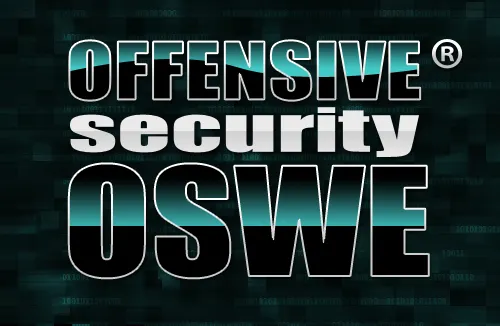TeamSpeak is proprietary ( freeware) voice-over-Internet Protocol (VoIP) software that allows computer users to speak on a chat channel with fellow computer users, much like a telephone conference call. A TeamSpeak user will often wear a headset with an integrated microphone. Users use the TeamSpeak client software to connect to a TeamSpeak server of their choice, from there they can join chat channels and discuss things.
The target audience for TeamSpeak is gamers, who can use the software to communicate with other players on the same team of a multiplayer game. Communicating by voice gives a competitive advantage by allowing players to keep their hands on the controls.
The TeamSpeak server currently supports Microsoft Windows, Mac OS X and Linux and uses a web based or telnet interface to control server administration and settings. The server runs as a dedicated server separate from the client. As of 2013 TeamSpeak does not support IPv6.
TeamSpeak 2 supports virtual server instancing. This allows up to 75 server instances to be contained in one process on the server. Additional server processes can be run to increase this further
Features:
Improved Voice Quality and Latency
TeamSpeak 3’s voice quality is truly revolutionary. Featuring completely new codecs, automatic microphone adjustment, advanced noise reduction and echo cancelation, TeamSpeak 3 offers only the highest quality in voice communication
Stunning 3D Sound Effects
TeamSpeak 3 now features fully integrated 3D sound support which allows spatial placement of sound effects and audio streams. This creates the illusion of a sound source being placed anywhere in three dimensional space, including behind, to the left of, to the right of, above, or below the listener.
Powerful Permissions System
The TeamSpeak 3 Server features a completely overhauled, hierachrical permissions system with the ability to dynamically create, define, and apply group permissions as you see fit. This provides server administrators superior control and effective tools for managing and building social networks.
Improved Security and Privacy
TeamSpeak 3 introduces a new authentication system. Instead of using a combination of username and password, the TeamSpeak 3 Client creates unique identities which are stored and tracked by every TeamSpeak 3 Server you’re connecting to.
Firewall Friendly File Transfer
Maximize your online collaborative experience with TeamSpeak 3’s all new file transfer features. Depending on your permissions, users can recursively upload or download files on a per-channel basis or into a common folder tree.
Installing TeamSpeak Server:
First of all you’ll need to login to your server, now lets begin by downloading the latest version of the Linux Teamspeak server:-
#wget http://dl.4players.de/ts/releases/3.0.10.3/teamspeak3-server_linux-amd64-3.0.10.3.tar.gz
Ok, so now lets extract the contents of the downloaded archive like so:-
#tar xzf teamspeak3-server_linux-amd64-3.0.10.3.tar.gz
Next we’ll create a user account of which Teamspeak will run under on our server, we’ll simply use ‘teamspeak3′ as the username and disable the ability for a user to login to the server with this account (in effect making it a ‘local daemon account’ only)
#adduser teamspeak3-user -d /home/teamspeak3-user -s /bin/bash
#makdir /home/teamspeak3-user
And change the ownership to our ‘teamspeak3′ user that we set up a few minutes ago…
#chmod 755 /home/teamspeak3-user
#chmod -R teamspeak3-user:teamspeak3-user /home/teamspeak3-user
#passwd teamspeak3-user
Lets now move the Teamspeak binaries and configuration files into it’s new home, we’ll place these under /home/teamspeak3-user
#mv teamspeak3-server_linux-amd64 /home/teamspeak3-user/teamspeak3-server
The last thing that we should do is to get Teamspeak to start on ‘boot up’ so first we will create a symlink (symbolic link) to the default init script that is included in the download archive:-
#ln -s /home/teamspeak3-user/teamspeak3-server/ts3server_startscript.sh /etc/init.d/teamspeak3
And now we set it to start on system boot up like so…
#update-rc.d teamspeak3 defaults
Here we go… we will now start the Teamspeak 3 server for the first time…
#service teamspeak3 start
You now have a Teamspeak 3 server up and running and as long as you’ve not got a firewall running you should now be able to connect to this server using your server’s hostname or IP address! (If you are running IPTables see my extended instructions below!)
Just before you get carried away though, you should be shown a screen as follows:-
This screen is very important, the screen text makes is obviously as to why you need these details so I won’t go into too much depth but make sure you make a note of the settings so you can administer your TS3 server from your TS3 client!
Adding firewall rules for IPTables
If you have a firewall installed you’ll need to enable a few ports, if you are running IPtables on your server the rules required are as follows:-
-A INPUT -p udp –dport 9987 -j ACCEPT
-A INPUT -p udp –sport 9987 -j ACCEPT
-A INPUT -p tcp –dport 30033 -j ACCEPT
-A INPUT -p tcp –sport 30033 -j ACCEPT
-A INPUT -p tcp –dport 10011 -j ACCEPT
-A INPUT -p tcp –sport 10011 -j ACCEPT
So anyway, this is a great solution if you want to run your own hosted VOIP solution for gaming or group chats etc, I hope you have found this post useful!
Change the ip address to your server ip address in the file ts3server.ini
Check the server running on the following port by using Netstat
Installing Teamspeak3-Client:
Download the latest Teamspeak3-client software
#wget http://dl.4players.de/ts/releases/3.0.14/TeamSpeak3-client-linux_amd64-3.0.14.run
change the permission to executabe to all users
#chmod a+x TeamSpeak3-client-linux_amd64-3.0.14.run
#./TeamSpeak3-client-linux_amd64-3.0.14.run
Accept the liscence by press Y
After finishing go the TeamSpeak3-client folder and run the script.
#cd TeamSpeak3-client-linux_amd64
#./ts3client_runscript.sh
Enter the NickName for you in the chat, when identifying yourself in the server
Mark Voice Activation Detection
Mark Voice you want whether its Male or Female, it’s uop to you.
Now connect and Enter the Server ip address and Nickname and password of the server you connect
Enter the Privilege key you get from the server
Now start Voice chatting and for laucher icon install gnome panel..
\
That’s it, go play around it . but remind it, it’s an freeware not an OpenSource.
For that i’ll recommend you to use the same voice-over-ip opensource software Mumble
Mumble is an open source, low-latency, high quality voice chat software primarily intended for use while gaming. Even though it says it’s “intended” for gaming, it can be used by anyone. It won’t suck up your bandwidth like Skype. It will work as like as TeamSpeak , Upcoming posts i’ll explain the configuration of Mumble.