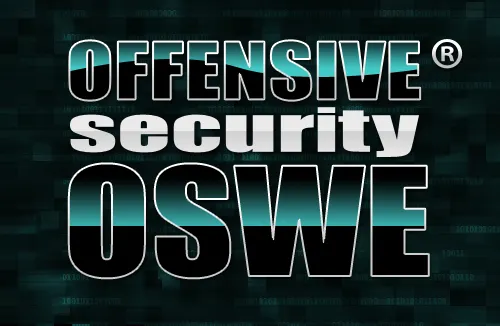The Open Vulnerability Assessment System (OpenVAS) is a framework of several services and tools offering a comprehensive and powerful vulnerability scanning and vulnerability management solution
Architecture Overview
The Open Vulnerability Assessment System (OpenVAS) is a framework of several services and tools. The core of this SSL-secured service-oriented architecture is the OpenVAS Scanner. The scanner very efficiently executes the actual Network Vulnerability Tests (NVTs) which are served with daily updates Openvas NVT Feed or via a commercial feed service.
The OpenVAS Manager is the central service that consolidates plain vulnerability scanning into a full vulnerability management solution. The Manager controls the Scanner via OTP (OpenVAS Transfer Protocol) and itself offers the XML-based, stateless OpenVAS Management Protocol (OMP). All intelligence is implemented in the Manager so that it is possible to implement various lean clients that will behave consistently e.g. with regard to filtering or sorting scan results. The Manager also controls a SQL database (sqlite-based) where all configuration and scan result data is centrally stored.
A couple of different OMP clients are available: The Greenbone Security Assistant (GSA) is a lean web service offering a user interface for web browsers. GSA uses XSL transformation stylesheet that converts OMP responses into HTML.
The Greenbone Security Desktop (GSD) is a Qt-based desktop client for OMP. It runs on various Linux, Windows and other operating systems.
OpenVAS CLI contains the command line tool “omp” which allows to create batch processes to drive OpenVAS Manager.
The OpenVAS Administrator acts as a command line tool or as a full service daemon offering the OpenVAS Administration Protocol (OAP). The most important tasks are the user management and feed management. GSA support OAP and users with the role “Admin” can access the OAP functionality.
Most of the tools listed above share functionality that is aggregated in the OpenVAS Libraries.
The OpenVAS Scanner offers the communication protocol OTP (OpenVAS Transfer Protocol) which allows to control the scan execution. This protocol is subject to be eventually replaced and thus it is not recommended to develop OTP clients. Traditionally, the desktop- and cli-tool OpenVAS Client acts as a direct OTP client.
Download the Plugins for OpenVAS
Go to the menu Applications > Kali > Vulnerability Analysis > OpenVAS > Initial Setup
OpenVAS will now download all the plugins required (a few minutes)
The default user id is admin. then enter a your password as per your wish.
Open your Iceweasel browser in your Local Host Port 9392
or
OpenVAS Login Box
openvas4 greenbone login screenDefault username = admin
Password (whatever you entered during setup)
OpenVAS Security Assistant screen (Hermione Granger wizard appears)
Update your Vulnerability Database Feeds
Administration > NVT Feed > Synchronise with Feed Now
Nvt feedThis step is critical. if you do not update the vulnerability database feeds, it will generate errors later on.
Like wise update all below field in admin panel
Administration > NVT Feed
Administration > SCAP Database Feed (these are xml files for the reports)
Administration > Cert Feed
Add Users
Administration > Users
Add Users
Set Targets to Scan
Configuration > Targets
Localhost will be there by default.
Add your router as a target eg 192.168.31.1
Look for the Blue box with a White star click the star
White star = New Target
New target Enter IP of Router, and port options (eg all TCP)
Create Target Button
Create a Task
Scan Management > New Task
Create Task Button
Scan Config = Full and Fast
Scan the newly added target and detail of scan report in the left side
List of Vulnerability found in the target system